Android 7 Nougat
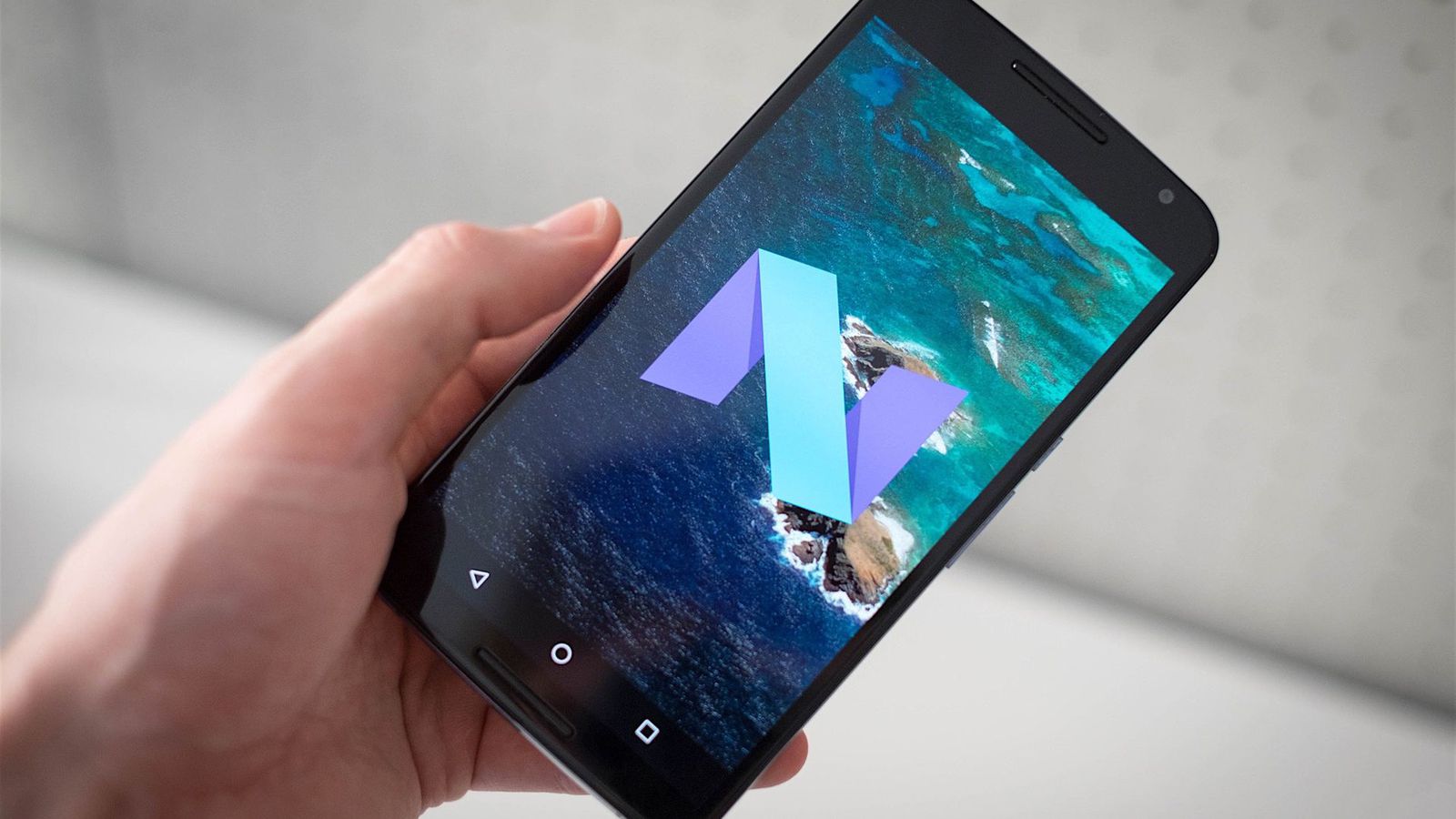
Now Google's Android is everywhere, and it just going to be better & better. Here I am showing you what's new in 2017 year's big release from Google Android.
Android 7.0
Nougat is the new version now, Nexus is the first devices
and eventually moving on to other phones. The new OS is fulfill with new exiting features and rectifications, every single one improving upon the overall Android
experience. Some changes, like bundled notifications, are quite obvious.
Then there are the less visible changes, such as a new multitasking shortcut. As we take a look at what’s new in Google’s latest mobile OS.
Split-screen mode
Finally Nougat delivers split-screen mode to stock Android, a feature that has been around in manufacturer skins and custom ROMs since forever. Android Nougat’s built-in version is in some ways better than what we’ve seen before, but it can also be a little… over the top. Now, take a deep breath as I walk you through how it all works.
Split-screen works in both portrait and landscape mode, with the two ‘windows’ only being resizable in portrait mode. App developers can set their own minimum app height, but in landscape mode you’re stuck with a 50/50 width split, which actually makes sense.
Split-screen works in both portrait and landscape mode, with the two 'windows' only being resizable in portrait mode.
Quicker multi-tasking
 You can now double-tap the recent apps button to quickly switch between your two most recently used apps. For example, say you’re in Gmail but need to look something up in Chrome to include in an email. You can open Chrome, find and copy a link, then double-tap the recent apps button and your device will switch back to Gmail.
You can now double-tap the recent apps button to quickly switch between your two most recently used apps. For example, say you’re in Gmail but need to look something up in Chrome to include in an email. You can open Chrome, find and copy a link, then double-tap the recent apps button and your device will switch back to Gmail.Easy Pull-Down Shade Editing
Want easy access to tiles of your
choice through the top pull-down shade? Nougat's got your back.
Once you pull down the top shade, expand the little arrow on the right to see a
fuller list of easy-access tiles (Wi-Fi, Bluetooth, Airplane Mode, etc.).
Nougat gives you some freedom to choose which tiles live there permanently.
Just hit the "edit" button on the bottom-right corner to access the complete list of tiles, and you can drag to re-order.
Another welcome change: The pull-down shade allows you to swipe left or right
to multiple pages to access more tiles. You could, theoretically put all your tiles up there for quick access.
Notifications
The notifications shade has been completely revamped in N. Things are much tighter visually, with a full-width design and smaller icons making better use of space. Notifications are more functional, too — you can now expand them twice successively to see more information and take action. There are also little buttons to expand each notification if you don’t feel like swiping.
Another neat feature is the ability to long-press on each notification to control how you’ll receive alerts from the app in future. Getting too many thirsty messages begging you to go back to that free-to-play game you abandoned weeks ago? Long-press the notification and you can choose whether to display them silently in the future or block them altogether.
Easy Notification Editing
Nougat gives you the ability to easily access app-notification preferences by long-pressing on a particular notification in the pull-down shade or slightly pushing it to either side to reveal a little gear icon. This little trick even works on the lock screen.
Separate Wallpaper for Lock and Home Screens
This feature was already available from many OEMs, but finally makes its long-overdue stock debut with Nougat. It's simple to access: Long-press on the home screen to change the wallpaper image (as you would usually) and once you choose which pic you want, you'll be met with a screen asking if you'd like to make that wallpaper for your home screen, lock screen, or both.Performance Mode
The new so-called "Performance mode" option, folds into itself battery-saving settings in the default Optimized regime, but tacks on gaming and media consumption choices, too. Game mode provides useful functions such as Game Launcher and Game Tools. Entertainment mode enhances sound and image quality and High Performance mode enables the highest quality display settings possible.

No comments:
Post a Comment